
With the ever-increasing use of cloud computing, more and more businesses are making the switch to Office 365 for its cloud-based communication, collaboration and productivity abilities.
But migrating systems can cause headaches and frustration as you try to navigate new and old platforms. Your employees might feel left out of the loop if they’re suddenly told to change email systems, and you need to ensure your data is secure during the move. Plus, migrations can take anywhere from a few weeks to several months.
When it comes time to migrate to Office 365, you have several options to consider. In this article, we’ll break down the different Office 365 migration types to help you decide which method is best for your company.
Factors to Consider When Choosing an Office 365 Migration Type
When it’s time to choose between Office 365 migration types, there are a couple of questions you need to ask yourself, such as:
- How much time do you need to migrate?
- How big is your migration budget?
- How much data do you need to migrate?
- Which existing email system are you using?
- Which version of Exchange Server are you using?
After you’ve answered these questions, you can move forward with determining the best migration type for your organization.
4 Office 365 Migration Types
There are four Office 365 migration types for you to consider.
1. Staged Migration
An Office 365 staged migration moves everything over in batches. It transitions all of your resource mailboxes and existing users from Exchange 2003 or 2007 to Exchange Online.
It’s a great method for medium-sized companies (especially those with over 2,000 mailboxes) that are currently using on-premises Microsoft Exchange 2003 or 2007. It is not, unfortunately, available for organizations using Exchange 2010 or 2013.
A staged migration moves mailboxes in batches over a determined period. It requires the use of the Directory Synchronization tool, which replicates your accounts from the on-premises Active Directory database. By the end of the process, all mailboxes will be hosted in Office 365.
During the migration, Office 365 users will still have the ability to send and receive emails from users that haven’t migrated over yet. The only resources users won’t be able to access are calendars and delegates.
2. Cutover Migration
A cutover migration is an immediate transition from an on-premises Exchange system to Office 365. All your resources are migrated at once, including mailboxes, contacts and distribution groups. With this migration, you cannot select specific objects to migrate, and once the move is complete, everyone will have an Office 365 account.
This Office 365 migration method is best if you’re currently using Exchange 2003, 2007, 2010 or 2013 and have less than 2,000 mailboxes. In fact, Microsoft recommends the cutover migration for companies with less than 150 users to the amount of time it takes to migrate so many accounts.
One thing to note: every user’s Outlook profile will need to be reconfigured to connect to Office 365.
3. Hybrid Migration
The Office 365 hybrid migration allows you to integrate Office 365 with your on-premises Exchange servers and your existing directory services. As a result, you can synchronize and manage user accounts for both environments.
With a hybrid migration, you’re able to move mailboxes in and out of Exchange Online. You can even pick and choose which mailboxes to keep on-premises and which to migrate to Office 365. Plus, you can synchronize passwords and introduce single sign-on to your team to make it easier to log in to both environments.
If you’d like to use a hybrid migration, you need more than 2,000 mailboxes. It’s also necessary to have Exchange 2010 or later. If you don’t, you must install at least one on-premises Exchange 2013 or Exchange 2010 Service Pack 3 (SP3) server to enable hybrid deployment connectivity.
4. IMAP Migration
While the other three Office 365 migration types depend solely on Exchange, an IMAP (Internet Message Access Protocol) migration allows you to transition users from Gmail or any other email system that supports IMAP migration.
An IMAP migration pulls information from your source mailboxes and hands it over to Office 365. However, IMAP migration doesn’t transition anything other than email. Calendar items, tasks and contacts all stay in the original inbox and have to be migrated manually by the user.
You’ll also have to create a mailbox for each user before initiating the email migration – something other migration types automatically create for you.
IMAP migrations have a limit of 50,000 total mailboxes and 5,000,000 items. And once the migration is complete, any new mail sent to the original mailbox won’t be migrated.
Get Expert Office 365 Consulting and Migration Help From KMicro
If you’re still not sure which Office 365 migration type is best for you — or you know you need help taking the first step — get in touch with one of the experts at KMicro.
We’ve helped dozens of businesses with their Office 365 migrations, and we have the knowledge you need to move forward without disrupting your day.
Schedule a phone meeting or give us a call now to learn more: 949-284-7264.
-
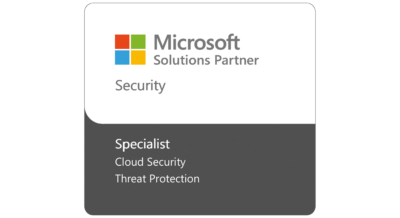
Practical Tips for Addressing NCUA Risk Alerts and Safeguarding Member Trust
20 Nov, 2024
-
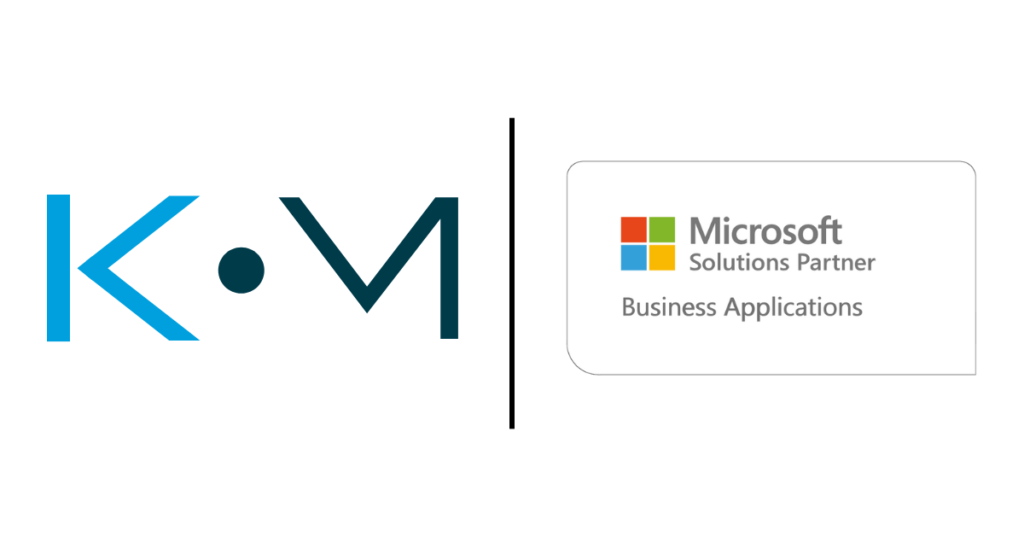
Accelerate Your Business Growth with Microsoft Dynamics 365 Business Central
04 Nov, 2024
-
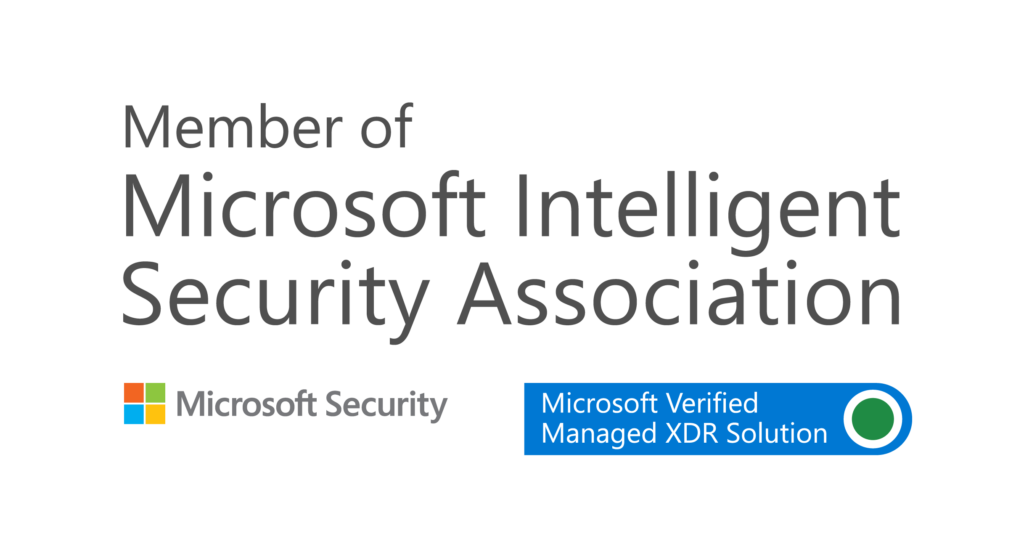
KMicro Tech Achieves Elite Status with Microsoft’s Seal of Approval in Revolutionary Managed XDR
15 Dec, 2023
-
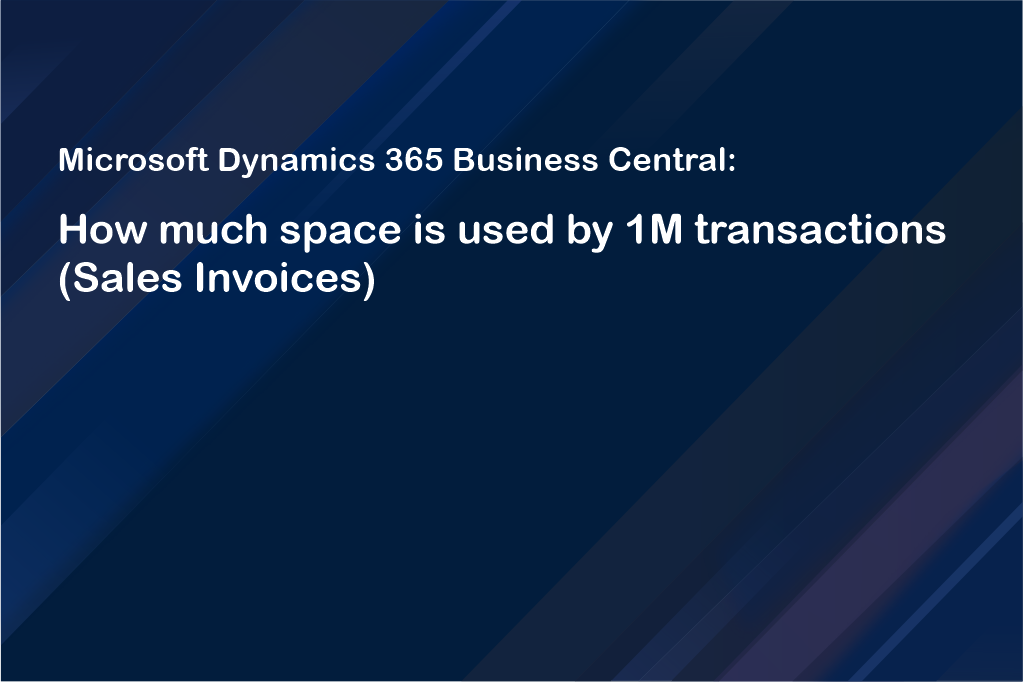
Microsoft Dynamics 365 Business Central: How much space is used by 1M transactions (Sales Invoices)
20 Sep, 2022
-
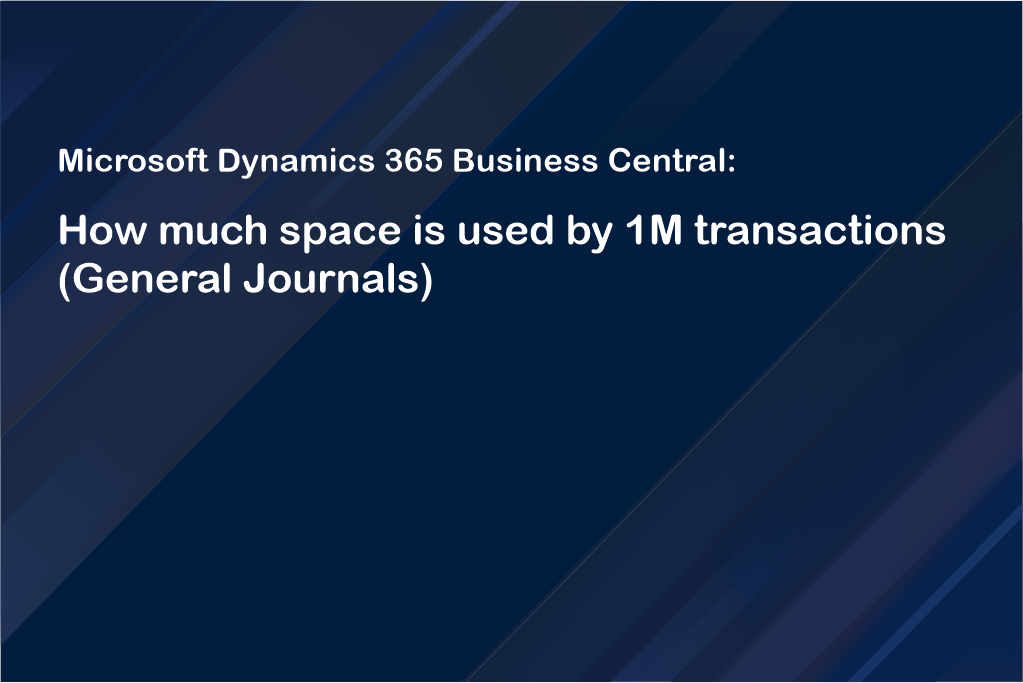
Microsoft Dynamics 365 Business Central: How much space is used by 1M transactions (General Journals)
20 Sep, 2022