
Microsoft Power BI is an analytics solution that lets you visualize your data and share insights across your organization. The tool connects hundreds of data sources to bring your complex data to life with live dashboards and reports.
Power BI is an ideal tool to learn for many types of business and IT professionals, from developers to administrators to designers. In this blog, you’ll learn how to get started with Power BI in five easy steps.
What Is Power BI?
Power BI is a collection of apps and services that turn your unrelated data from various sources into rational, interactive insights. When you add Power BI to your business infrastructure, you gain greater ability to make informed decisions based on the data you have collected over time.
There are three elements to Power BI:
- Power BI Desktop, a Windows desktop application used by designers and developers to build and publish dashboards and reports
- The Power BI service, an online Software-as-a-Service application used by consumers and non-power users to view reports
- Power BI mobile apps for Windows, iOS and Android devices
All three elements of Power BI allow business users to easily access, create and share business insights in whichever way best suits their role.
There’s also a fourth element, Power BI Report Server, that lets you publish reports onto an on-premises report server. But you’ll mostly work with the main three.
So who uses Power BI?
Designers, developers and administrators can all use Power BI to create reports. Other roles — from salespeople to customer service teams to warehouse managers — will use the Power BI service to access those reports and keep track of their respective teams’ progress and performance.
Now that you know what Power BI is and who uses it, there are some things you can do to learn more about the tool and get comfortable using it.
Getting Started With Power BI
Here are five Power BI tips to help you get started:
1. Sign up for a Free Power BI Trial
If you don’t already have an account, you need to get one. Register for a free Power BI Pro trial account to begin. The trial will last for 60 days and allow you to test out the program without the stress of paying for something you might not want.
2. Import Your Data
After you sign in to Power BI, it’s time to import some data to see what it can do! At the bottom of the left navigation bar, you should see a button to get data, which will allow you to import Excel, CSV and Power BI Desktop files. Once imported, you’ll be able to start making visuals.
3. Explore Your Dataset
Once you’ve imported some data into Power BI, you can create dashboards to see how certain sets of data change over time.
You can filter the data by date, sales, month, price, units sold and more, and then use those filters to choose what type of visualization works best. For example, if you filter by “Date” first, you’ll see a table, while filtering by “Gross Sales” first will produce a chart.
Once you’ve found a data visualization that is interesting to you, you can pin the chart to a dashboard by hovering over the visualization and selecting the “Pin” icon. With the chart stored on your dashboard, you can watch as that specific information evolves.
4. Continue Exploring With the Q&A Box
Power BI uses natural language processing to understand what you’re looking for and immediately pull it up when you need it. Simply type a question in the Q&A box about your data, and watch as Power BI presents a visualization of that information. You can then pin it to a dashboard.
5. Clean up Your Resources
When you’re done with a dataset or want to remove the information you imported for testing, go to “My Workspace” in the navigation bar. Choose the “Datasets” tab, click on the ellipses and choose “Delete.”
Deleting a dataset will also delete any related reports or dashboards.
Benefits of Using Power BI
There are plenty of benefits of getting started with Power BI. For one, because it easily integrates and connects with other tools like Dynamics 365, you don’t have to worry about the transition from gathering data to extracting insights from it.
Power BI allows you to extract the most important insights from your data without having to sift through confusing lists and charts. With clear data visualizations at your fingertips, your organization can take the necessary next steps to increase sales, improve processes and reduce waste.
The platform also keeps your data secure, so your business can manage data while maintaining compliance.
Unlock the Full Potential of Power BI With KMicro
If you’re ready to start visualizing your data — or you just want to transition to a new data analytics tool — Power BI might be the right system for you. But after you’ve made the decision, what next?
KMicro can help you transition your data from one platform to the next, evaluate your current business intelligence, locate data sources and learn how to navigate Power BI as a company. Let us help you by setting up a call with one of our IT experts, or simply give us a ring here: 949-284-7264.
-
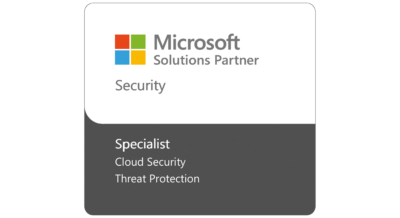
Practical Tips for Addressing NCUA Risk Alerts and Safeguarding Member Trust
20 Nov, 2024
-
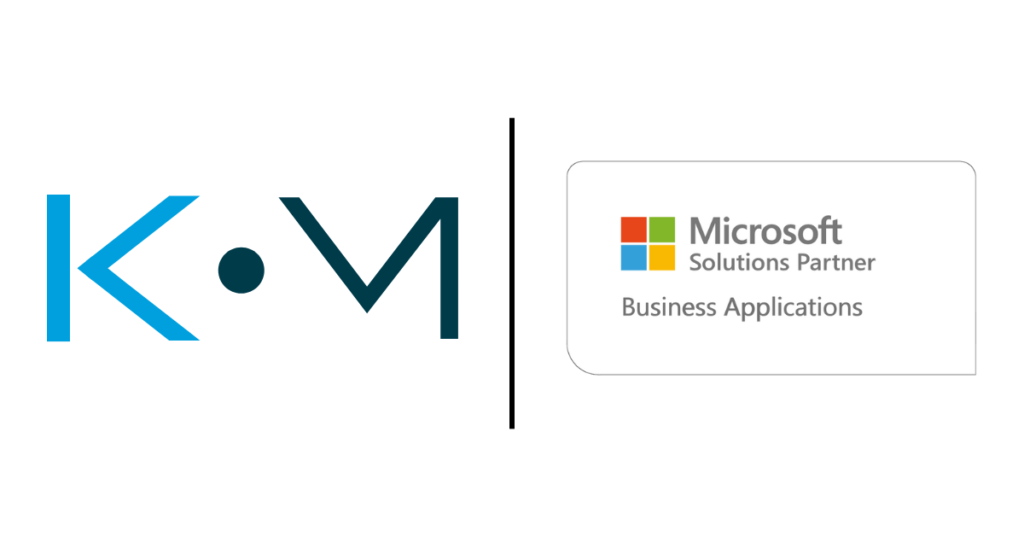
Accelerate Your Business Growth with Microsoft Dynamics 365 Business Central
04 Nov, 2024
-
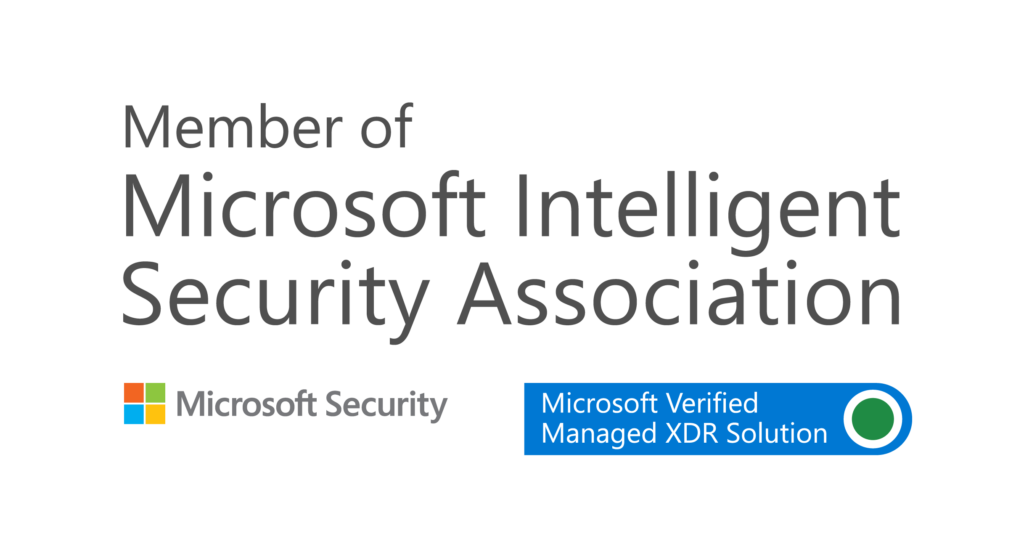
KMicro Tech Achieves Elite Status with Microsoft’s Seal of Approval in Revolutionary Managed XDR
15 Dec, 2023
-
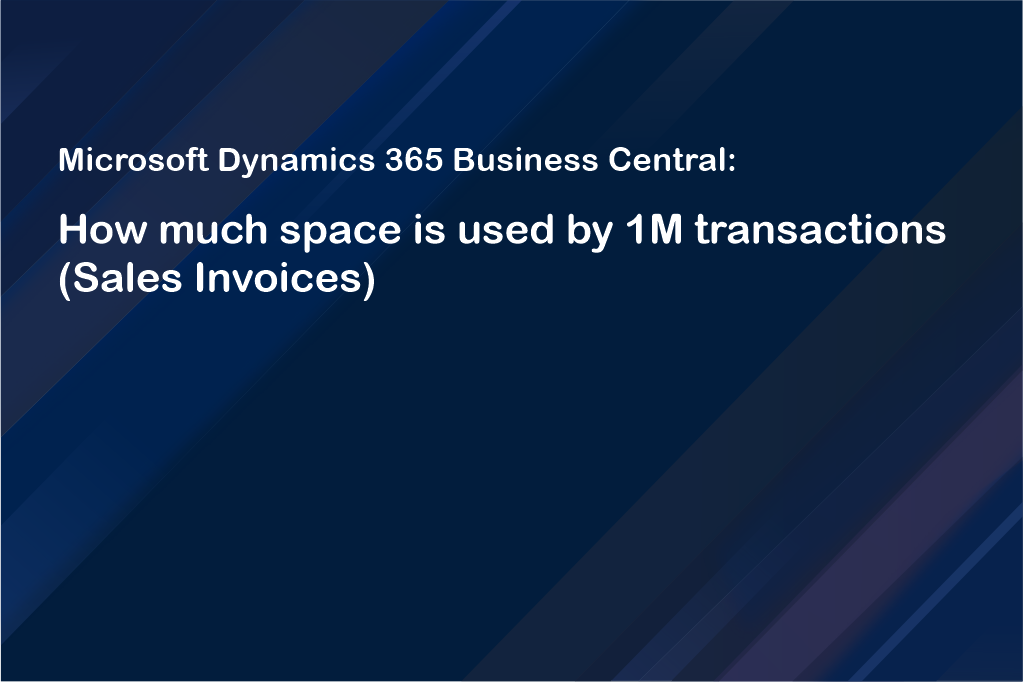
Microsoft Dynamics 365 Business Central: How much space is used by 1M transactions (Sales Invoices)
20 Sep, 2022
-
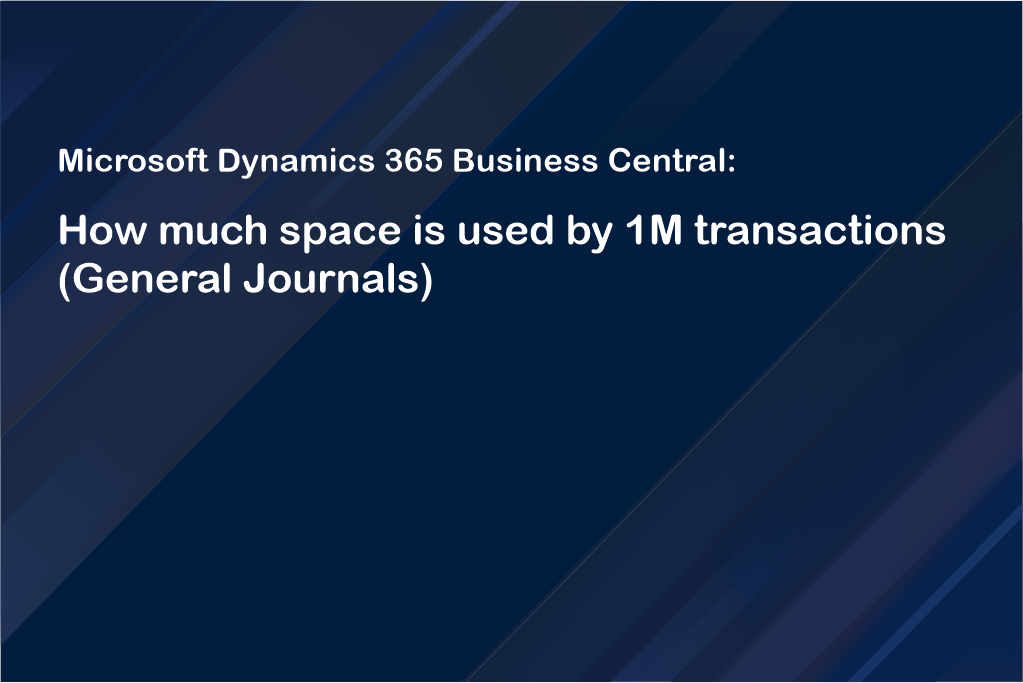
Microsoft Dynamics 365 Business Central: How much space is used by 1M transactions (General Journals)
20 Sep, 2022