
Disaster can strike at any moment. Viruses or malware could attack your system, your hardware systems could fail or a natural disaster could strike. In a worst-case scenario, that disaster could mean the end of your business. According to FEMA, between 40 and 60 percent of small businesses fail to reopen after a natural disaster. And 90 percent of small companies fail within a year if they can’t resume operations within five days of a disaster. And it’s not just natural disasters that can close your business. The average cost of a data breach is $3.86 million, according to the Ponemon Institute’s Cost of a Data Breach Study. These costs include everything from loss of productivity and customers to legal and public relations fees. Most businesses can’t afford these costs — 60 percent of small- to- medium-sized businesses close within six months of a breach. Creating secure data backup guidelines is essential to protecting your valuable assets and getting your business back up and running in the event of data loss or cybercrime.
Steps for Creating a Foolproof Data Backup Strategy
With the right data backup plan in place, you won’t have to worry about becoming one of the businesses that close following a disaster. Here are the eight steps you need to follow when creating secure data backup guidelines:
Step 1: Assess Your Company’s Backup Needs
Before you can do anything, you need to take inventory of your assets. There’s a lot to think through, so here are a few questions to consider:
- What information must be kept safe? Quite honestly, you need to protect everything. You don’t want to lose something permanently and find out later that it was more important than you thought. What information do you need to restore immediately? Will you need to recover data? What data will be necessary for reinstating services for clients?
- Are you prone to disasters? Think about how easy it would be for your system to be at risk. Do you live in an area at risk for natural disasters, such as hurricanes, wildfires or earthquakes? Beyond natural disasters, it’s also necessary to consider hackers. Have your computer systems ever been hacked before? Do your customers have to log in to your system to access applications or services?
- What type of backup infrastructure do you need? Once you’ve determined your data risks, it’ll be easier to assess your backup infrastructure. For example, if you live in an area with weather-related risks, it might be best to have an off-site backup solution. If you need to recover data quickly, an on-site physical backup could come in handy during an internet outage. And a remote cloud disaster recovery site could help you get back online as if nothing ever happened. No matter what you choose, having a backup infrastructure will help you stay online without losing money along the way.
- How much storage do you need? Data adds up quickly, so you need to determine how much data you’re going to store and how long you’ll want that data kept on file. If you need to store most of your data long-term, you’ll need plenty of space. One thing to keep in mind is what regulations your company has to follow — many have storage requirements that you’ll need to know and follow.
Step 2: Figure Out the Best Backup Strategy
Once you know what your backup needs are, you need to determine which options are available to you. Here are four common solutions:
- Hardware solutions. With a hardware backup, you keep a hard drive onsite. Hard drives are easy to attach to your network, but if they fail, you’ll lose the data. As a result, many companies have multiple backup systems in place.
- Software solutions. Software solutions are typically installed directly on your system. You might not need a separate server for it, or you might need to install it on a virtual machine. Backup software is often less expensive than a hardware solution, and it can keep up if your infrastructure changes frequently.
- Cloud solutions. Cloud services are, essentially, offsite backup. You’ll be able to run the backup and store it in your vendor’s cloud. Backup-as-a-Service (BaaS), another name for this solution, is secure and affordable. The drawback is that companies that house sensitive data may not be able — or allowed via regulations — to use it.
- Hybrid solutions. Some companies choose to combine physical and cloud solutions to store their data. Hybrid services allow you to not only have an on-site backup for quick recovery, but also keep data in the cloud should anything happen on-site.
Once you understand which solution is best for you, you’ll need to determine where to store your backups.
- You can back up your data to tapes, which will be kept at a secure location offsite. They help restore your entire system, but you’ll have to wait for them to be shipped back to you before you can retrieve your information.
- You can use local or USB disks for individual files and software, but they’re not ideal for networks. If the drive is lost or broken, you’ll lose your backup.
- You can use Network Attached Storage (NAS) or Storage Area Networks (SAN) for your network data. They typically make it easy to recover your network data unless a disaster destroys your hardware.
- You can use the cloud. The cloud requires you to have an internet connection so that your data can be backed up. And some clouds provide options for transmitting large quantities of data if needed. The best part about the cloud is that you’ll be able to access your data anywhere as long as you can connect to the internet.
Step 3: Set Your Budget
As with anything in your business, you need to set a budget. Some backup options are pricier than others. New hardware is going to be pretty expensive, while cloud solutions are more affordable and scalable. Backup-as-a-Service options often allow you to pay monthly instead of up-front, which might be easier on your company’s wallet. Consider the maximum amount you want to spend on backup expenses, and don’t forget training costs if you need someone in your company to manage the backup.
Step 4: Choose Your Backup Platform
Now that you’ve determined your budget, you can choose which platform solution will work best for you. Since you’ve already evaluated what’s on the market, you might already know what you want or if you’d prefer multiple options. If you know you’ll have an internet connection if a disaster occurs, a cloud backup might be ideal. You’ll be able to access your data almost anywhere. But if you need a more comprehensive solution for sensitive data, you might not want to rely on the cloud. Regulations might even prevent you from using the cloud due to the security needs of your industry. Instead, you might want a physical off-site backup option in case your office is damaged.
Step 5: Select a Vendor to Assist With Your Backup
Choosing a vendor isn’t always easy. You might want a vendor who can provide all your backup and security services, or maybe you prefer to pick and choose vendors for various needs. And some companies provide training for your employees, which could be helpful should you choose an option where your team is maintaining the system. Make sure to request a data center proposal from every vendor you consider. Read through each quote and ask for references to find out which services they include, how long the implementation will take, the cost and the vendor’s reputation.
Step 6: Create a Timeline
Whichever vendor you choose should provide you with a data backup strategy timeframe. But that doesn’t mean you shouldn’t have a timeline of your own. A timeline will help your company prepare for implementation and ensure your teams are ready to support it. Think about these tips as you create your timeline:
- Work with your vendor to determine what resources they might need before jumping in.
- Determine how long budget approval might take before you begin if needed.
- Add in additional time for vendor completion. You don’t want a delay to throw your entire timeline off.
- Schedule hardware installations during off-hours, if possible, to avoid any interruptions to your business.
- Come up with things you can do to shield your clients from potential delays or create a communications plan so that customers are prepared.
As you create your timeline, build some extra time into each deliverable. If your budget approval is supposed to take a week, allocate a week and a half. That way, if anything unexpected should occur, you’re prepared for setbacks. And if everything goes perfectly, you’ll be ahead of schedule.
Step 7: Create a Recovery Plan
Once your infrastructure is in place, you need a disaster recovery plan checklist. Work with your vendors and team members in charge of backups to create the plan. It might change as your work evolves, so you’ll also need to re-evaluate it every six months or so. Here are a few things your recovery plan must have:
- Who must be involved in the disaster recovery
- What hardware and software must be recovered, and in what order
- When you must return to normal business operations
- Where your disaster recovery sites are
- What outline response procedures to follow
- How to communicate with customers during the disaster
Step 8: Test Your Backup System
Create a schedule for testing your backup systems. It can be based on a set time (such as every quarter) or take place after specific events, such as after an upgrade or when you add a new application. You should test how well you can recover an individual file, get your physical servers and databases back online and recover any applications. During testing, you’ll want to watch for any glitches and ensure the restoration process runs smoothly.
Get Expert Data Backup Assistance From KMicro
If you’re not prepared for a disaster, you can lose customers, money and even your business. To keep your company running in top shape, you need secure data backup guidelines to ease your concerns about data loss. Contact our team at KMicro to learn how we can help you keep your business up and running no matter the type of interference.
-
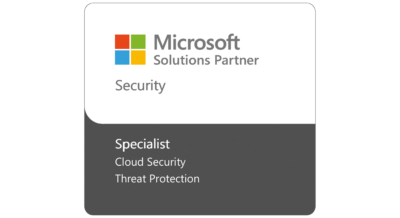
Practical Tips for Addressing NCUA Risk Alerts and Safeguarding Member Trust
20 Nov, 2024
-
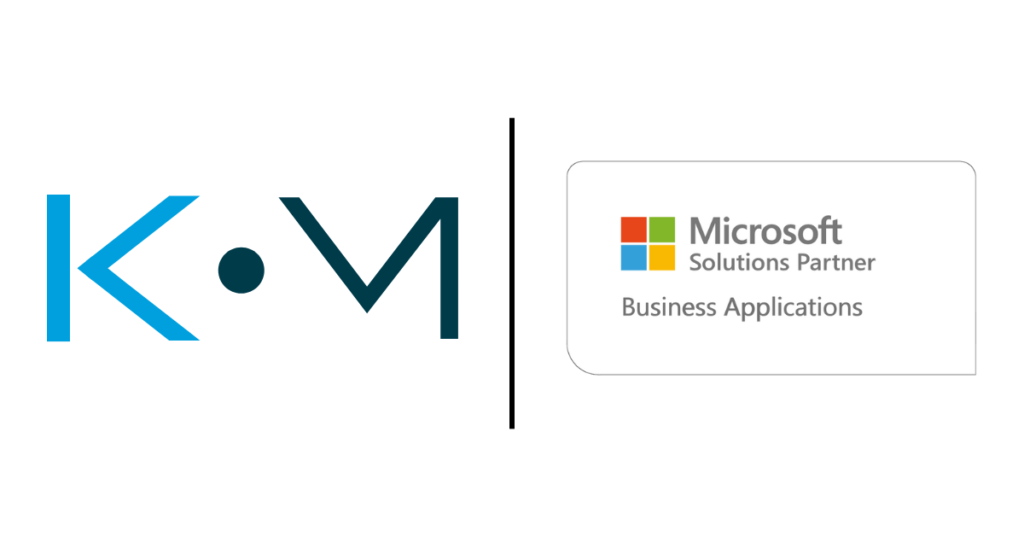
Accelerate Your Business Growth with Microsoft Dynamics 365 Business Central
04 Nov, 2024
-
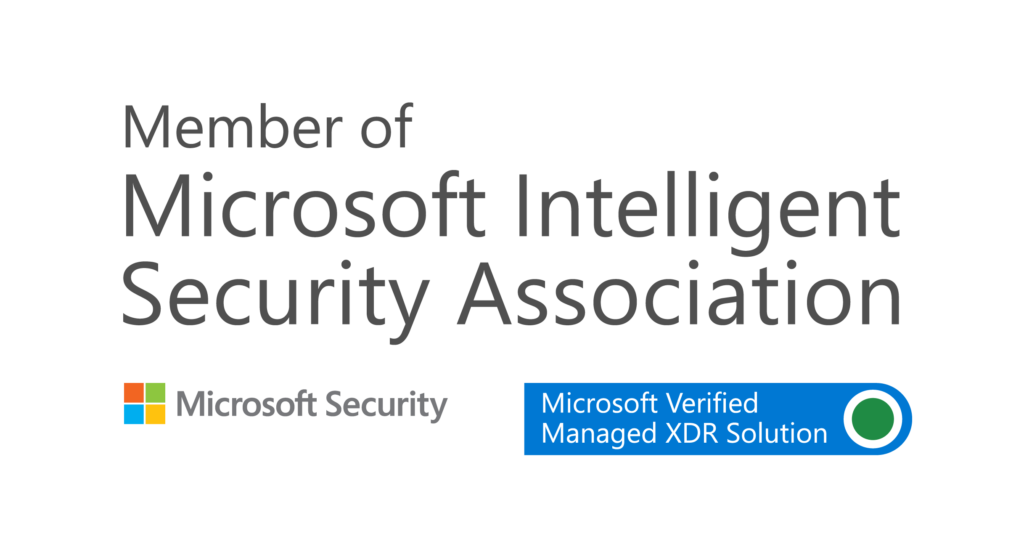
KMicro Tech Achieves Elite Status with Microsoft’s Seal of Approval in Revolutionary Managed XDR
15 Dec, 2023
-
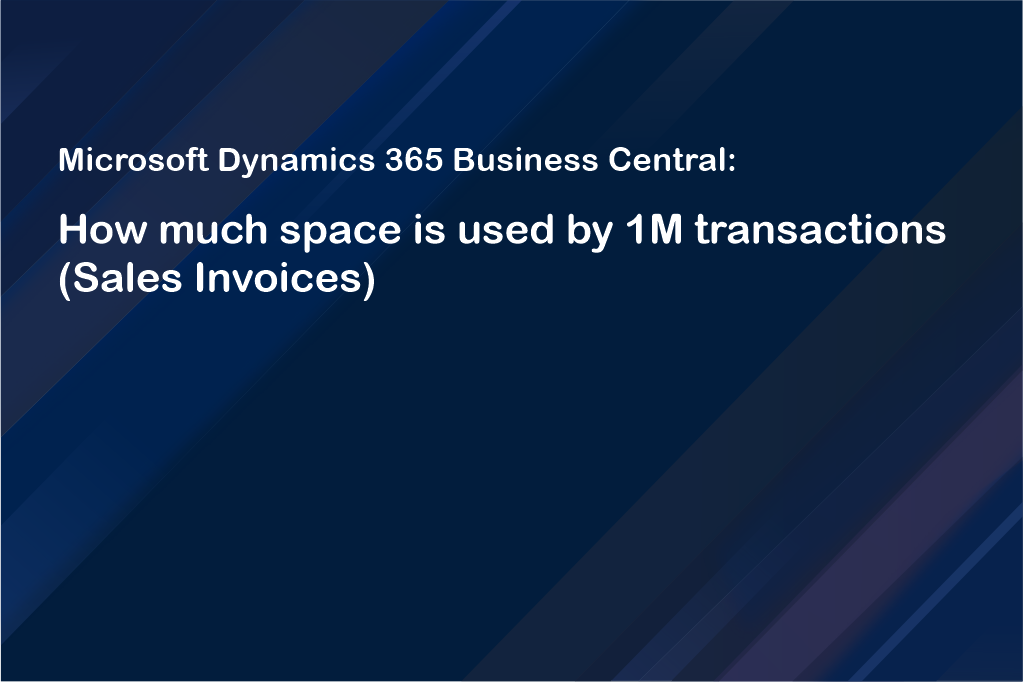
Microsoft Dynamics 365 Business Central: How much space is used by 1M transactions (Sales Invoices)
20 Sep, 2022
-
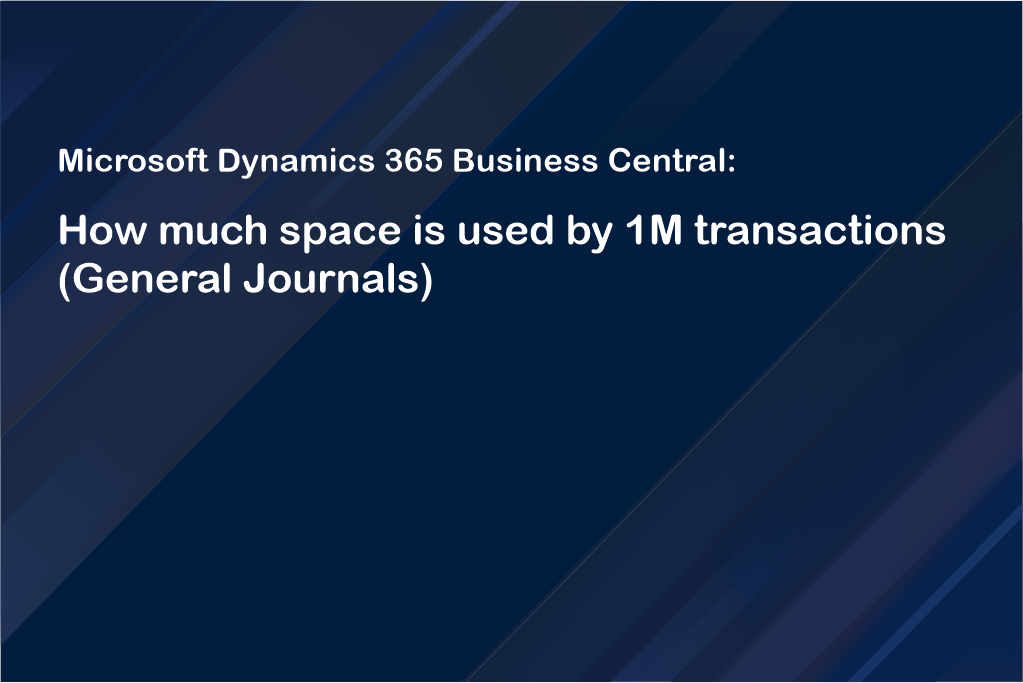
Microsoft Dynamics 365 Business Central: How much space is used by 1M transactions (General Journals)
20 Sep, 2022